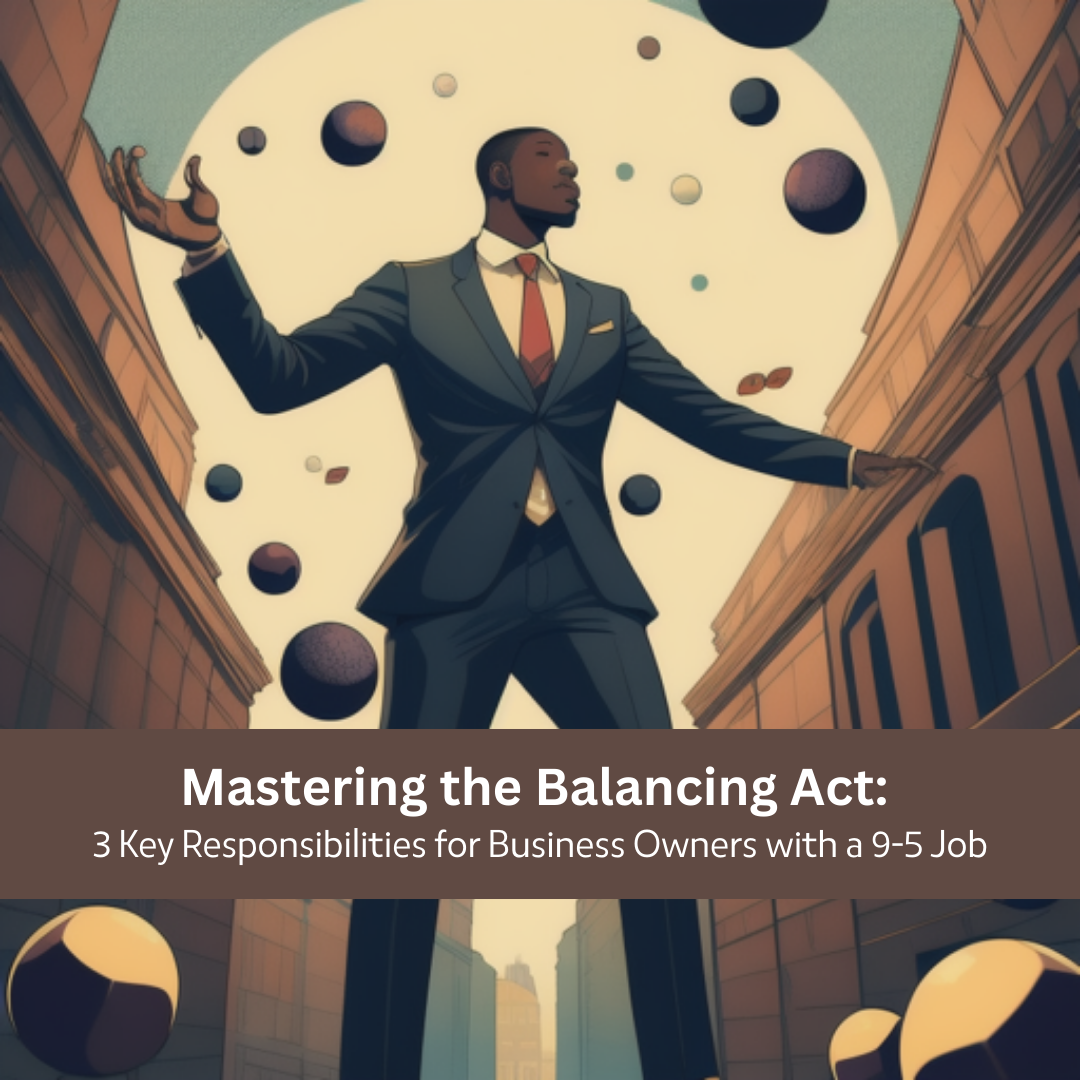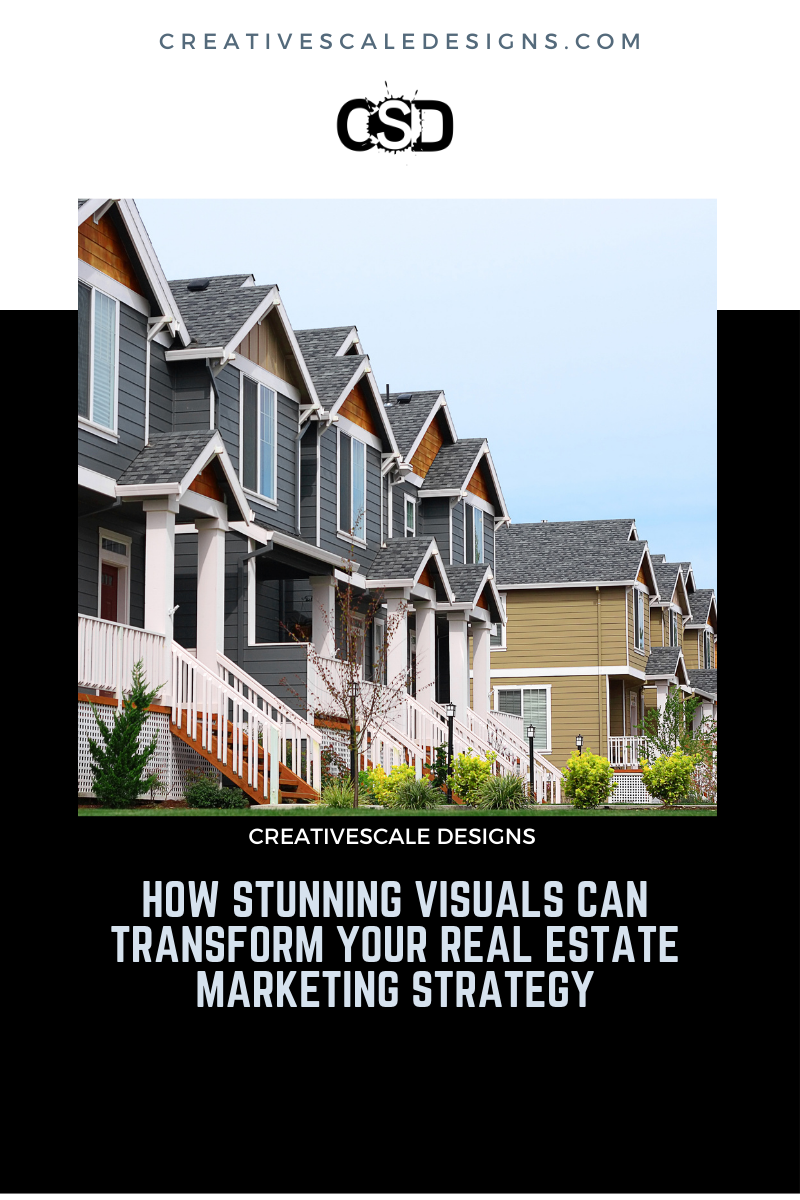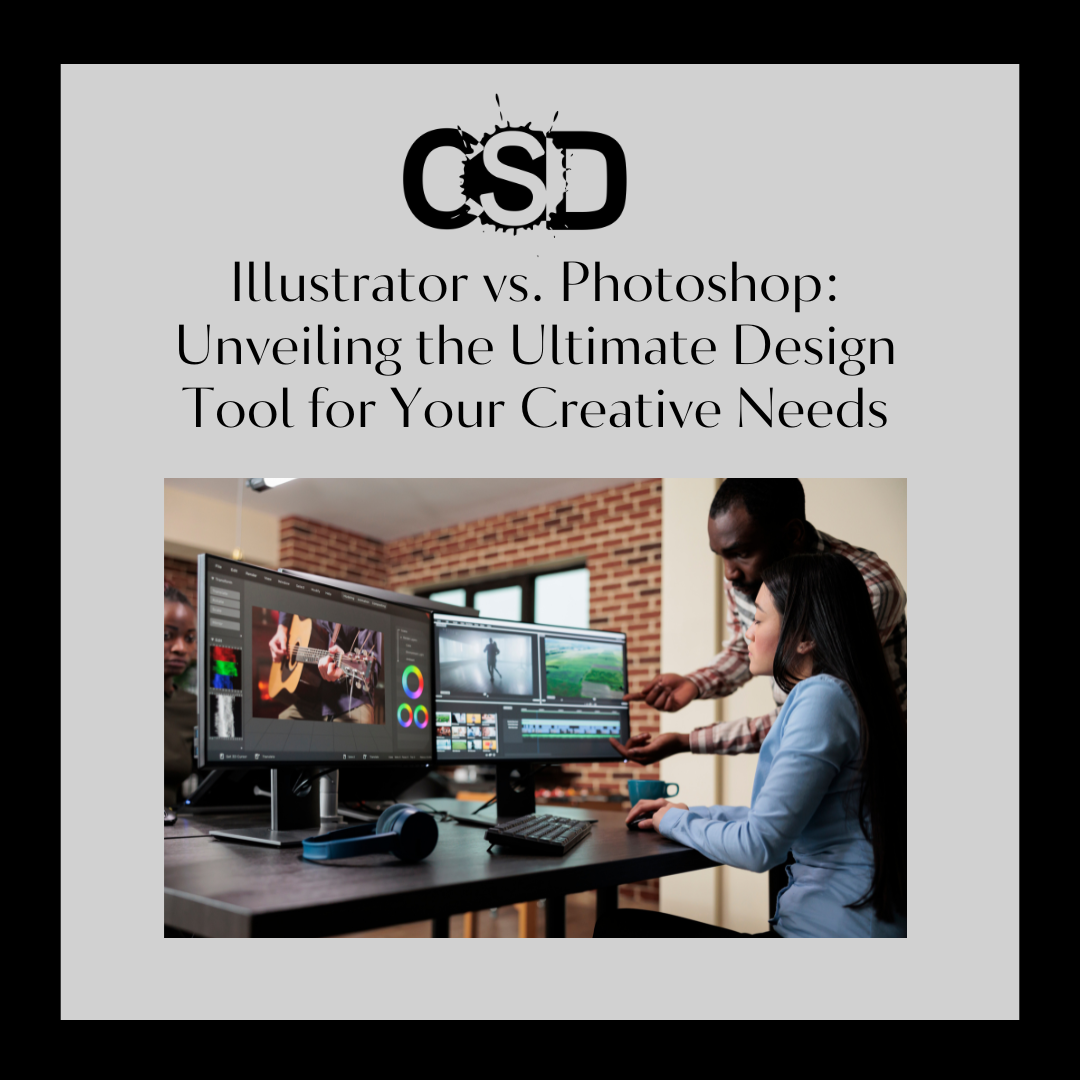To send your invitation to Merch by Amazon just follow the link here and fill out the invitation form.
It has been a week now and I have 7 designs live now on Amazon. I will display them at the end of this post. I wanted to give an overview of how Merch by Amazon works and how to navigate the interface. You will see how you set up your account and most importantly your cut of the sales once you begin selling.
Amazon Merch Dashboard

Once you receive your invitation you will be able to start designing by clicking the start designing button within the email. Afterwards, you will be taken to the sign-in screen. If you already have an Amazon account it is as easy as remembering your login… if you remember right? This will take you to the Dashboard, where you can view your live designs, active promotions, any recent updates and you product stats. Your stats include ad impressions, sales by number, sales by dollar amount and estimated royalties.
One important part of starting off on Merch by Amazon is their T-Shirt Tier System. Currently, I am able to upload up to 10 t-shirts at one time. To be able to move up to the next tier, 25 t-shirts, I would need to have good quality designs and sell 10 shirts online. The Tiers are as follows; 10, 25, 100, 500, Pro. You can look this up in the FAQs to see more.
The first thing you would want to do is set up your Tax Information and payment options. You will see that if you do not have this set up within 120 days your account will be disabled.
Payment & Tax Information

When you first log in you will see at the top right corner My Account. Here you will see where to plug in your Company info, Tax information and Payment Options. Your company info is pretty self-explanatory. As for Payment and Banking, you will have to enter your banking information so have this handy. The Tax Information is a tax interview that asks basic tax questions that takes 2 mins provided you have your information handy. With these three sections completed, you are now ready to begin uploading your designs!
Creating a T-shirt

Uploading
Once you are ready to upload your art to Amazon select the Create option. You are now ready to upload and you can upload on the Front and back of your shirt. Before you upload your design be sure the width and height of the image are 4500px x 5400px. Otherwise, you will receive an error message.

Amazon does provide templates for creatives to size their designs on their template so you can get this right before uploading. Amazon currently has templates for Adobe Photoshop, Adobe Illustrator, and GIMP users. It is best to go ahead and size up your image in one of these editors first before uploading to ensure the position of your design is correct because you won’t be able to fix this once it’s uploaded. You will have to upload again in order to fix it.

Update!!! Don’t have graphic editing tools or a graphic designer?
There is a way to scale your designs to the appropriate dimensions online. The site is http://merchdesigner.com/editor. Upload your design to the platform and size it how you want on the t-shirt. Afterwards you can download the png file to your computer. You can also use this platform to create custom designs with their editor.
Once you have your design uploaded it is time to choose your colors and set your price.
Colors & Pricing
Now you can pick up to five colors you want. Currently, there are only 2 styles of t-shirt, Anvil-Relaxed Fit and Premium Brand for Women, Men, and Youth. Choose your 5 colors and the editor will not allow you to choose anymore. Be aware that not all of the colors are available for each fit type.

After completing this you will see the price along with the royalties you will receive. The default price is $19.99, however, you can raise and lower this as you see fit. Be mindful the List Price affects the Cost+Listing Fee which in turn affects your Estimated Royalties.

The Cost+Listing Fee is broken down separately. The Listing Fee currently is 15% of the sale price, easy enough. The base of the Cost is $9.80 which includes materials, production, and fulfillment. Production and Fulfillment costs also depend on 1 or 2 sided printing, and t-shirt material used.
Updated Royalty Guide!!!

Description

Afterwards, you will be able to give your product a title and descriptions. It has been proven that good descriptive details always helps in getting sales, do not skimp on your descriptions! Also providing your Brand name is wise so your fans and possibly someone looking at your niche can find your designs. You also have another chance to change your listing price here too.
Draft, Sample, or Live

After you finish this you will now be given the option to set up your design as a Draft, Live or Sample. By selecting Draft you can put your design to the side for future edits. The Sample will create a product page and you will be given the direct link this is however not searchable by the general public. When you select to be Live your design will go live on Amazon and the public can search for this online. Your design will be subject to review before being posted to Amazon. This usually takes 3-4 days in my experience. You will receive an email notification when your design is live.
Now you are all set!!!
Manage

Manage to see an overview of your Product and allows you view the status of each product. Based on this you can necessary Actions whether it is to Edit a design, Create a Promotion for a live product or Delete your product altogether. You can also view the current List Price and the Date Created.
Analyze

On this page, you will be able to check the status of your campaigns. You can choose to analyze your Sells, Promotions, and Earnings. Once you start receiving sales you will see this section begin to populate.
Besides this, there are resources creatives can use to help navigate this interface and tips on acquiring sales. I am excited to see the updates and new features Amazon plans to roll out in the future. Given the opportunity now to sell on Amazon has now opened yet another door in my journey. I have uploaded to date 7 designs and 5 are previous designs that have sold on Sunfrog. With this though I want to try out some new designs with niches that I have researched. I want to take a different approach to this account. I will be updating this post as time goes by.
Below are a few of the campaigns I am running on Amazon and I have achieved a couple of sales so far. You can check them out by searching Creativescale on Amazon! I have also provided a few of my campaigns below. Happy Selling!
You can also check out my latest Merch Sales Updates here