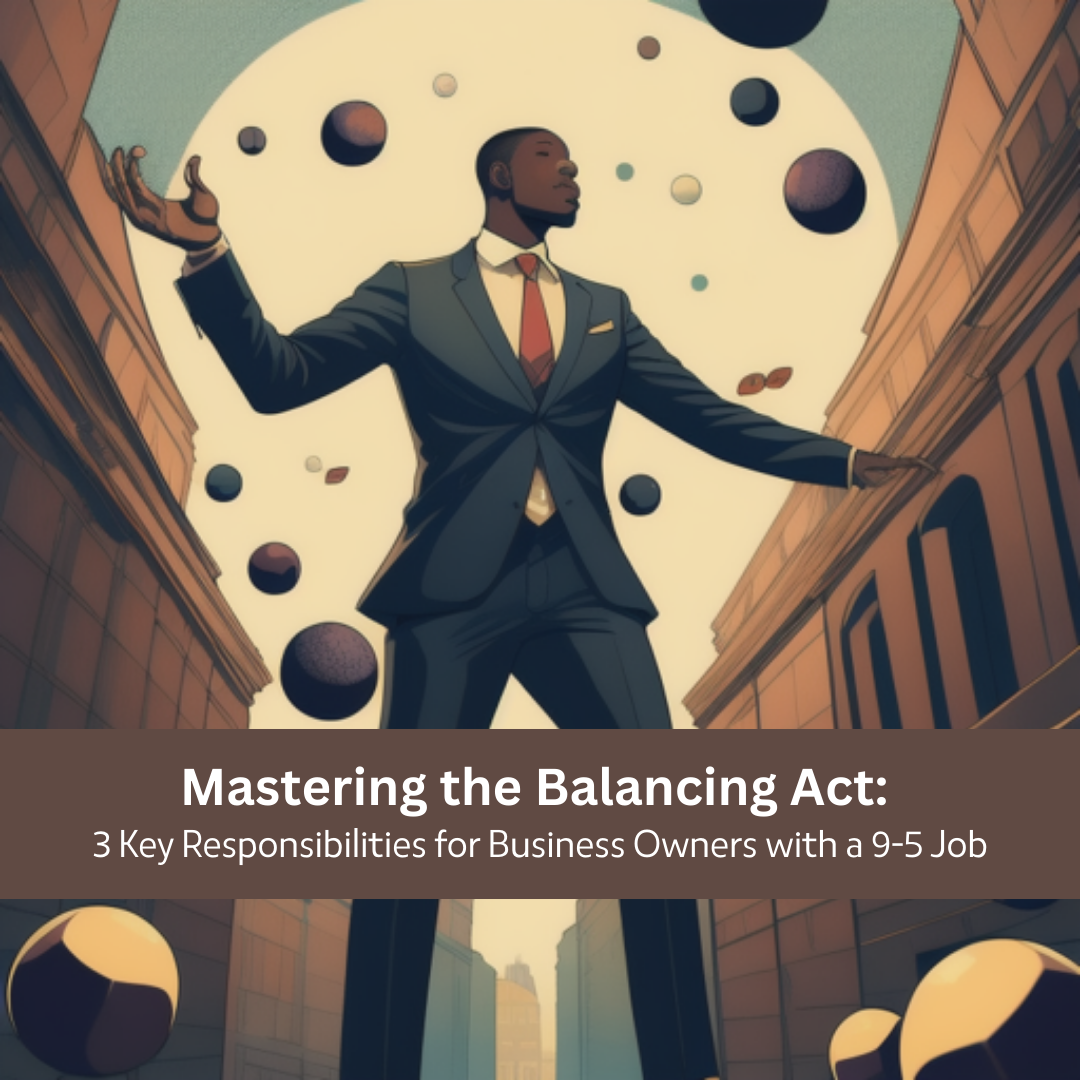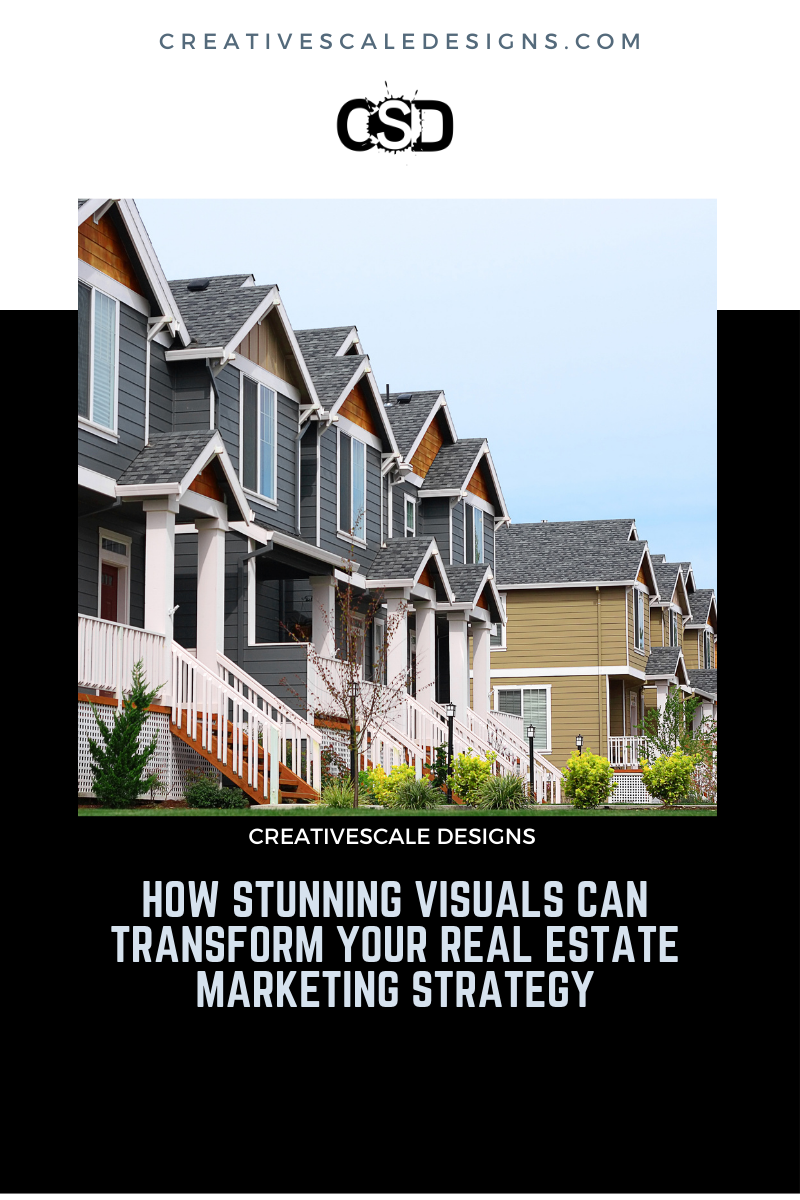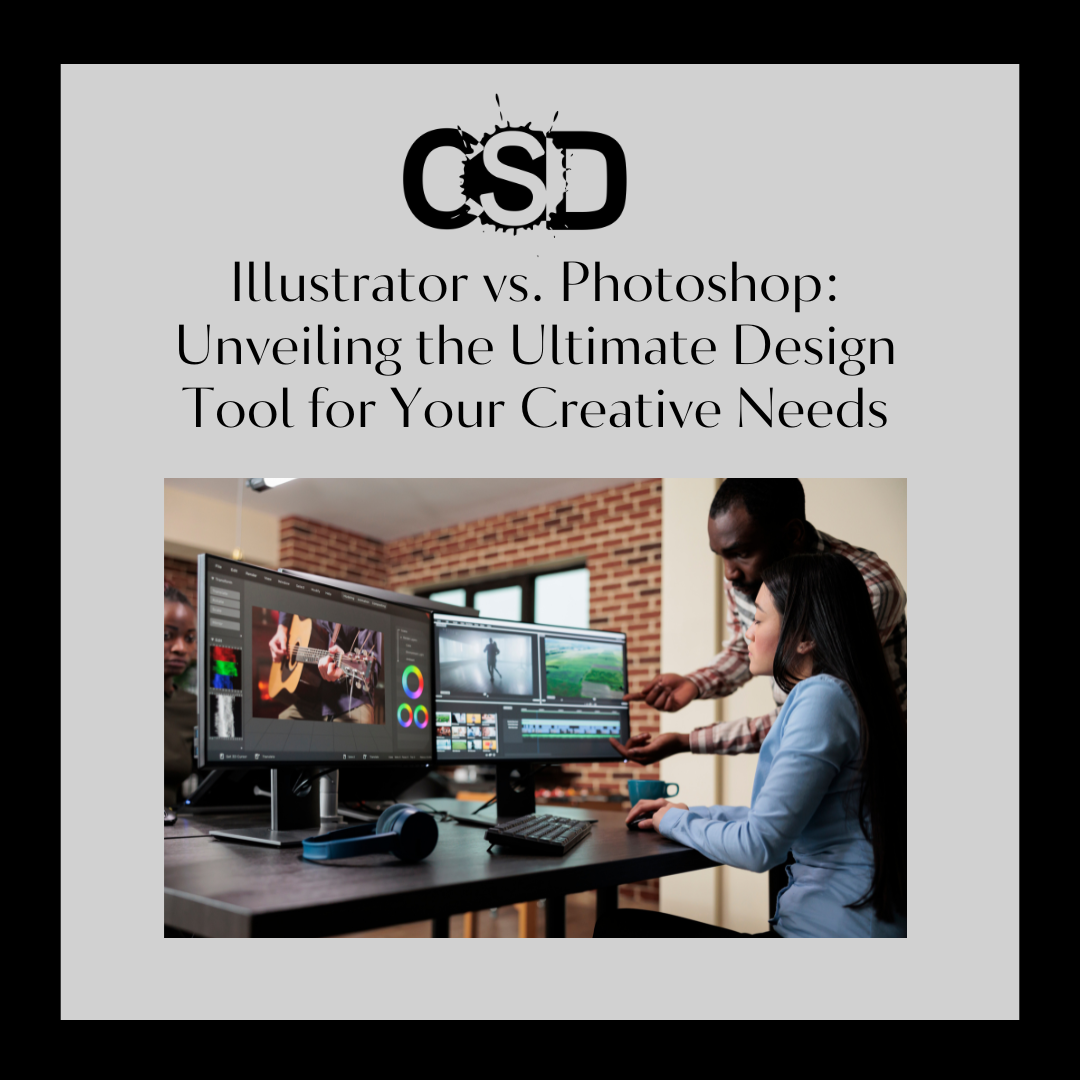As designers, we know that time is of the essence. Between juggling multiple projects, files, and tools, even the smallest time-saving tricks can make a big difference in our daily workflows. That’s why mastering keyboard shortcuts is one of the most impactful ways to streamline your design process within the Adobe Creative Cloud.
In this first installment of our “Design Tips for Adobe Creative Cloud” series, we’re highlighting the top keyboard shortcuts you need to know across some of the most widely used CC apps – Photoshop, Illustrator, and InDesign. With these shortcuts at your fingertips, you’ll be able to navigate, edit, and output your designs faster than ever before.
Keyboard Shortcuts for Adobe Photoshop
As the industry standard for photo editing and digital painting, Photoshop is a cornerstone of the Adobe Creative Cloud. Here are 10 of the most essential keyboard shortcuts to have in your arsenal:
Ctrl/Cmd + Z: Undo the last action
Ctrl/Cmd + Shift + Z: Redo the last action
Ctrl/Cmd + J: Duplicate the selected layer
Ctrl/Cmd + T: Transform the selected layer, object, or text
Spacebar: Temporarily access the Hand tool to pan around your document
Shift + ]: Cycle forward through blend modes
Alt/Option + Delete: Fill the selection with the Background color
Ctrl/Cmd + 0 (zero): Fit the document to the screen
Ctrl/Cmd + + (plus): Zoom in on the document
Ctrl/Cmd + – (minus): Zoom out of the document
These shortcuts will streamline your most common Photoshop actions, from basic layer and selection management to fast zooming and panning around your artboard. And remember, you can always customize Photoshop’s keyboard shortcuts to fit your workflow best.
Keyboard Shortcuts for Adobe Illustrator
Illustrator is the go-to vector graphics editor and integral to many designers’ toolkits. Here are 10 helpful Illustrator keyboard shortcuts to speed up your vector illustration process:
Ctrl/Cmd + S: Save your Illustrator document
Ctrl/Cmd + Z: Undo the last action
Shift + C: Switch to the Curvature tool
Shift + M: Switch to the Shape Builder tool
Shift + V: Switch to the Selection tool
Shift + R: Switch to the Rotate tool
Ctrl/Cmd + G: Group selected objects
Ctrl/Cmd + Shift + G: Ungroup selected objects
Alt/Option + Drag: Duplicate the selected object(s)
Ctrl/Cmd + Enter: Preview the current artboard
These shortcuts cover essential Illustrator functions like selecting, transforming, and manipulating vector objects and artboards. Get these key commands under your fingers, and you’ll be navigating the Illustrator workspace with ease.
Keyboard Shortcuts for Adobe InDesign
As a print and digital layout powerhouse, InDesign is a critical component of any designer’s toolkit. Here are 10 handy keyboard shortcuts to streamline your InDesign workflow:
Ctrl/Cmd + S: Save your InDesign document
Ctrl/Cmd + Z: Undo the last action
Ctrl/Cmd + Shift + A: Select all items on the page
Ctrl/Cmd + Option/Alt + 2: Fit spread in window
Ctrl/Cmd + Shift + P: Open the Preflight panel
Shift + Enter: Add a soft return within a text box
Ctrl/Cmd + Shift + N: Create a new document
Ctrl/Cmd + Shift + O: Open the Links panel
Ctrl/Cmd + Shift + D: Package the InDesign file for output
Ctrl/Cmd + E: Export the InDesign file
These InDesign shortcuts will help you quickly navigate your layouts, manage text and graphics, and prepare your designs for final output – from preflight checks to packaging and export.
Wrap-up
Mastering keyboard shortcuts is one of the most effective ways to elevate your productivity in the Adobe Creative Cloud. By committing these essential shortcuts to muscle memory, you’ll be able to execute common design tasks with lightning speed, leaving you more time for the creative aspects of your work.
Stay tuned for our next blog post in this series, where we’ll be exploring design tips and tricks for another powerful CC app: Canva. In the meantime, let us know your favorite CC keyboard shortcuts in the comments below!